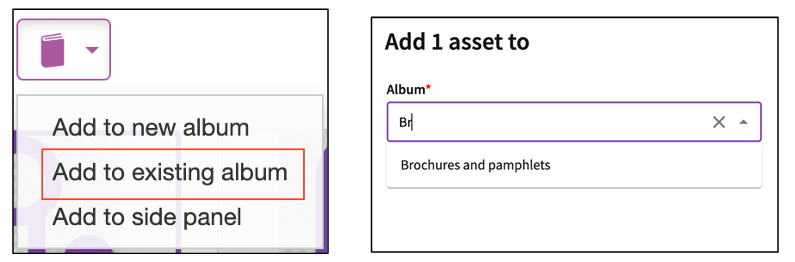Brandworkz 10.7 Release Notes
We're pleased to announce Brandworkz 10.7, which delivers a considerable range of new features and improvements for Reporting, Albums, Workflow Dashboard, and much more.
What's New:
Reporting
Reporting Interface Improvements
The Reporting interface has been enhanced with the following new elements and options:
1. The dropdown menus now offer the following new elements:
o The item count is shown next to the option.
o You can sort the options based on item count.
o You can now select options that you want to exclude.
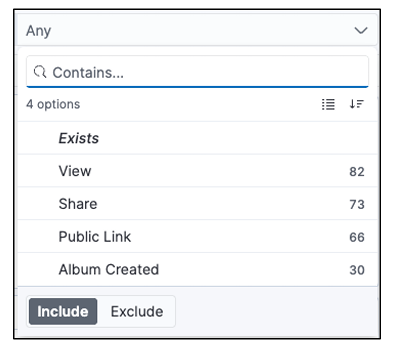
2. To export data, the “Download CSV” option is now displayed in the “More Options” tab, as shown below:
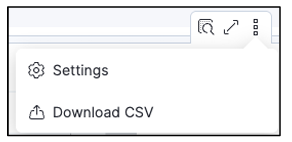
3. For sections with charts and graphs, you can now access filter options from the “More options” icon next to the label, as shown below:
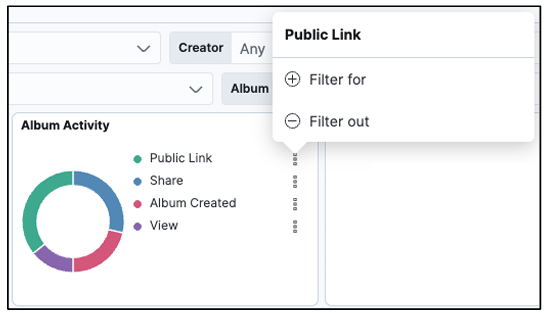
Album Reporting Improvements
The Album reporting tab has been updated and provides the new metrics for albums:
- The “Albums” reporting tab is now “Albums & Shares”
- The following events are logged as “Album Created”:
o When an album is created
o When an album is duplicated
o When an Ad-Hoc share link is created
- The following counts for “Views” are shown:
o Views of an album
o Views of an Ad-Hoc share link
- The “Album Type” filter label has been updated to “Share Type” and displays the options “Album” and “Ad-Hoc”

CMS Reporting Data
We are now showing reporting data for all CMS page types.
New Metrics for Page Activity
You can now view all the following Page Activity metrics for your CMS pages in the Pages reporting tab:
- Page View
- Page Modified
- Page Creation
- Page Deletion
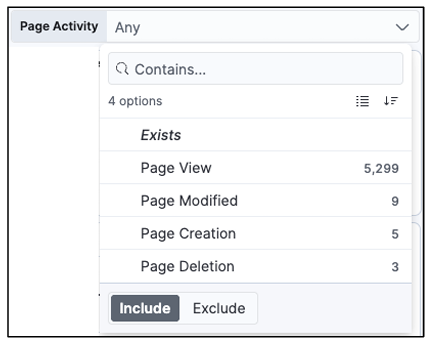
Reporting Improvements on Article and Gallery Blocks
You can now see download and view activity on assets in both Article and Gallery blocks in the Assets reporting tab.
The following columns in the “Asset Details” table were updated and added to show this information:
- Source column: This new column is displayed next to the “Activity” column and displays where on your site the asset activity has been captured.
- Source Link column: This column displays a link you can click to access the album, folder, or page where the asset activity took place.
- Location column: This column displays the location where the asset activity took place on your site:
o For activity in an Album, the Album Name is displayed.
o For activity in a folder, the Folder name is displayed.
o For activity in a CMS Block, the page where the CMS block is.
o For activity in Search, the value “Search” is displayed.
Reporting Version Upgrade
As part of this release, we upgraded the version of Kibana in Reports to take advantage of new features and security enhancements.
Upgrading to the new version will require all existing Reporting data to be reprocessed, which will take some time.
This means that following the release, current reporting data should be available, and historical data should be available soon thereafter.
Albums
Enhanced User Journey When Adding Assets to Albums
Users can now add assets to an album more easily than ever before with the updated interface that allows the user search for existing albums where they want to put their assets.
We received requests to give users more options for organising their Album assets so that when they share their albums, their recipients can find the assets they need more easily. To address this need, we're excited to introduce Album Categories.
Creating and managing categories is quick and easy, so that you can organise your album assets in just a few clicks.
Creating a category
To get started creating categories, open the album you’ve created and expand the “Categories” panel on the left side of the screen and click the “+ Create a category” button at the top of the panel.
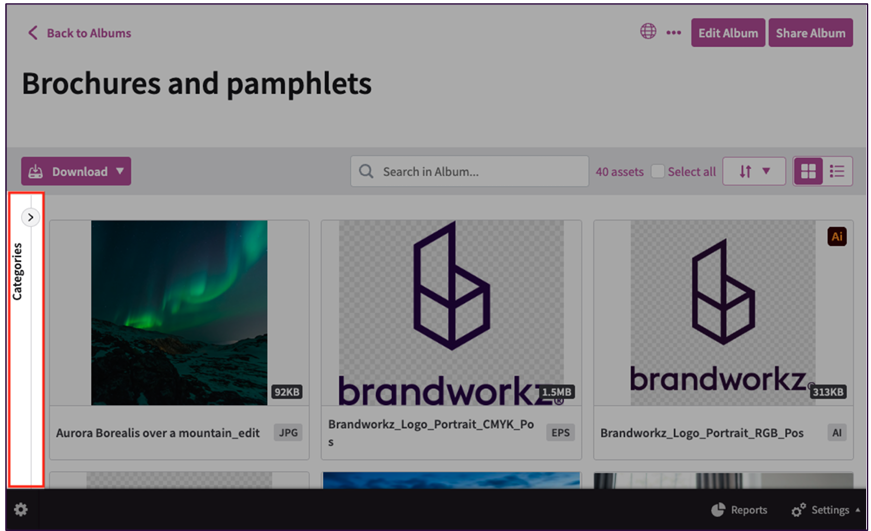
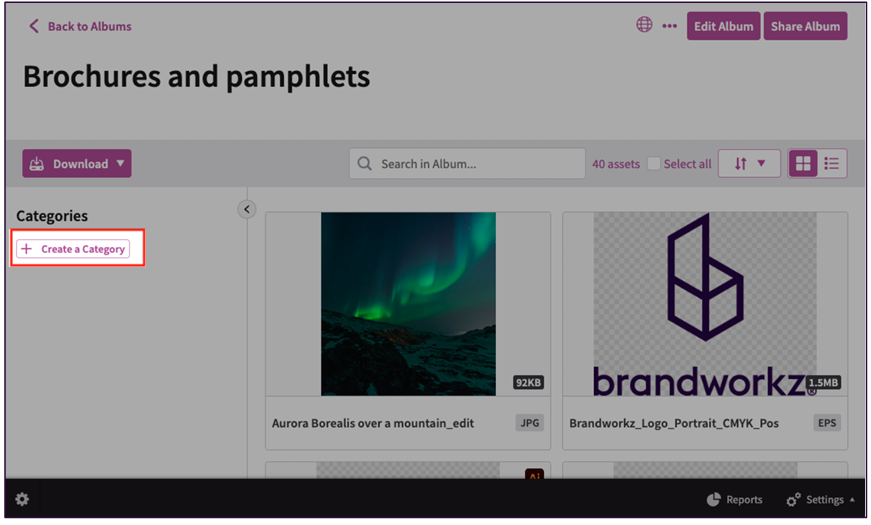
Then in the “Create Category” popup, enter the name of the category and provide a description if you want to give your audience more information about the assets in the category. Once you’ve created your first category, you can begin moving assets into the category.
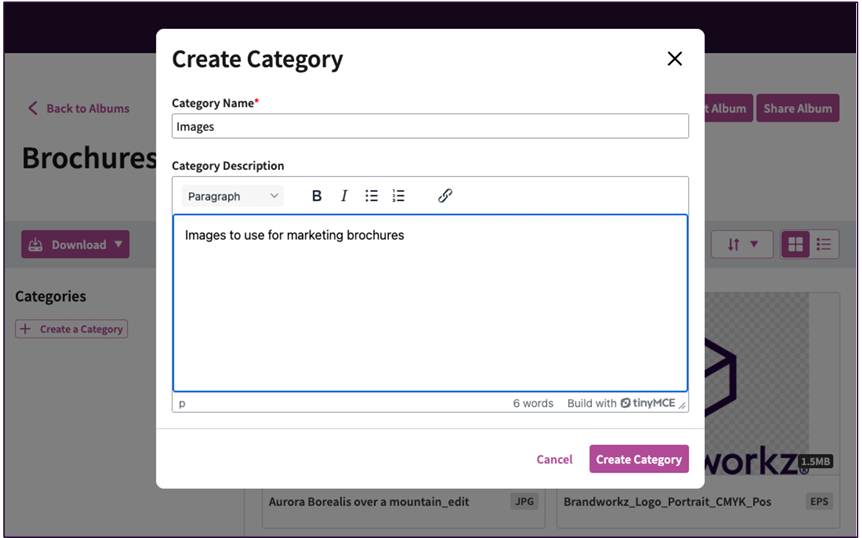
Moving assets into a category
After you’ve created a category in your album, you can easily move assets into the category either from within the album or from elsewhere on your site:
Moving assets to a category from within an album
When the assets you want to add to a category are already in the same album as the category:
1. Select the assets you want to add to the category and click the “Move Asset” button from the asset action bar.
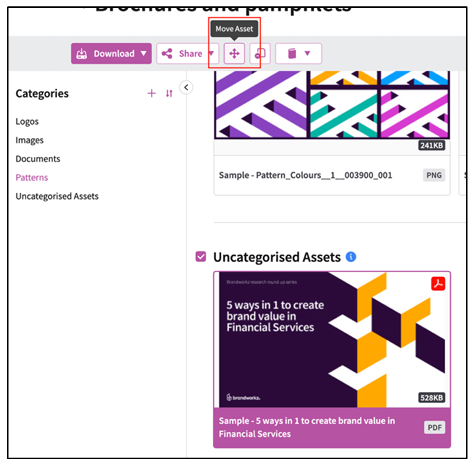
2. From the pop-up, select the category and click the “Move” button.
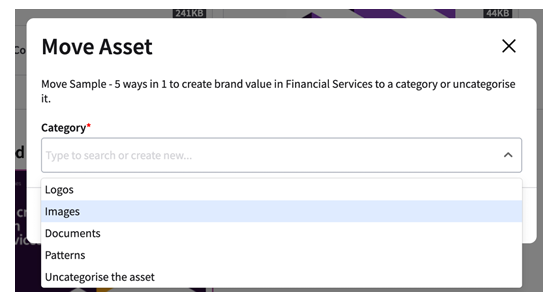
Moving assets directly into a category from outside the album
When you want to move assets from elsewhere on your site directly into an existing category of your album, you can do so by:
- Selecting the asset you want to move from Search, DAM, Logo Finder, or even from another album you’ve created
- Click the button to add to the album and select the “Add to existing album” option.
- From the pop-up, click on the “Category” dropdown menu to select the category where you want to put the asset and click “Save”.

Editing your categories
You can update the name or description of your categories by clicking the “Edit categories” icon in either of the following places in your album:
• Next to the name of the asset in the “Categories” side panel:
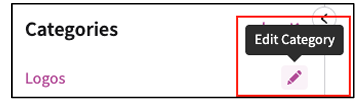
• To the right of the category name in the album page:
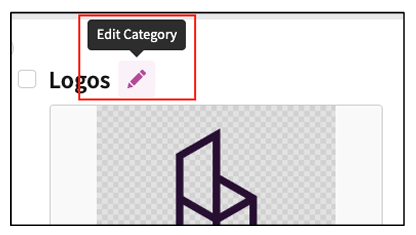
Changing the order of your categories
When you create a new category, it is automatically placed below any previously created categories in your Album. You can then easily change the order of your categories by clicking the “Sort categories” icon at the top of the Categories side panel, and from the popup, simply drag the categories into the order you want and click “Save”.
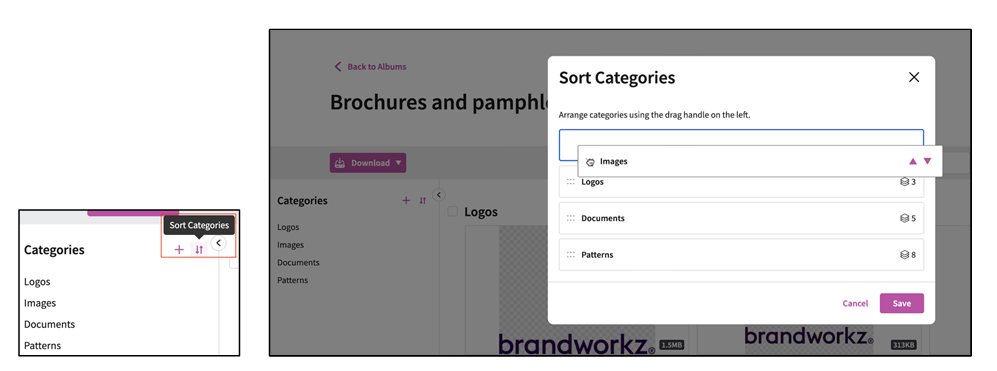
Other Albums Improvements
New table layout for assets in an album
You can now view assets in albums in table view, which presents all the thumbnails and along with their layout toggle available to anyone with access to the album that allows them to view the assets in the album in a table layout, where all assets are displayed with all the information pertaining to the assets listed in the following columns:
- Name
- File Type
- File Size
- Expiry Date
- Duration
- Resolution
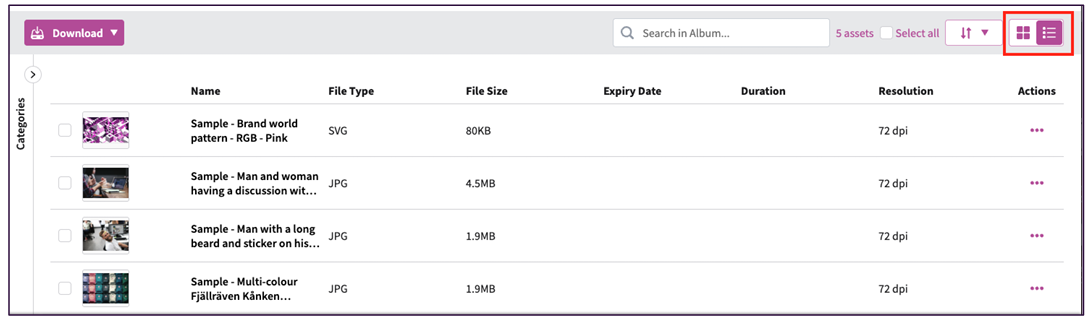
Search within an album
Albums now have with a search field in the header of the page that allow anyone with access it to search based on the asset name and get results as you type.
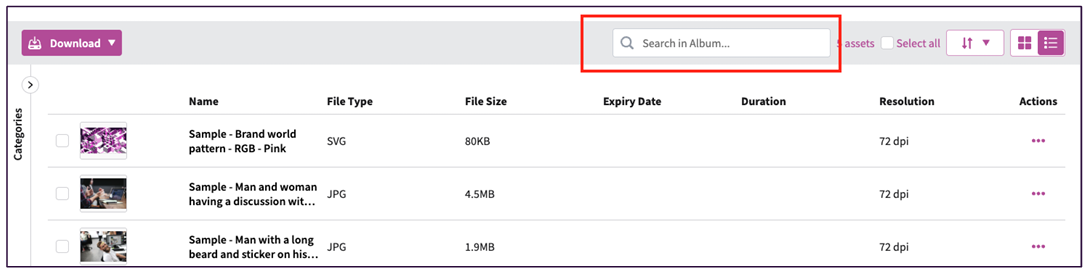
View Album Asset in Folder
When in an album you created, you can now go to the enclosing folder of an asset from an album:
- Via the Asset Large Preview screen and clicking the “View Asset in Folder” button:
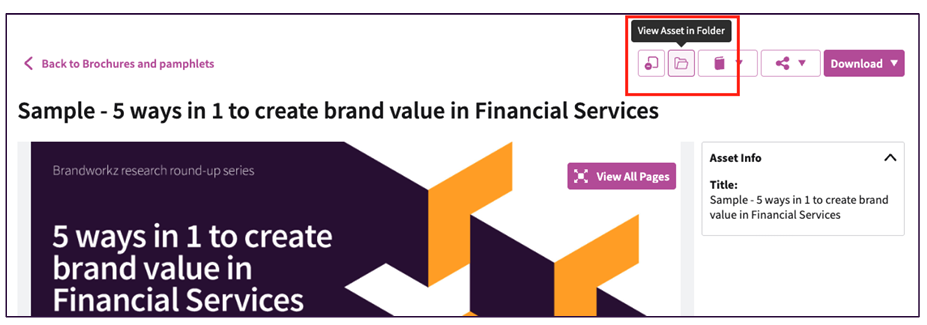
- Via the “Actions” menu on the asset in the Table layout and clicking the “View Asset in Folder” option:
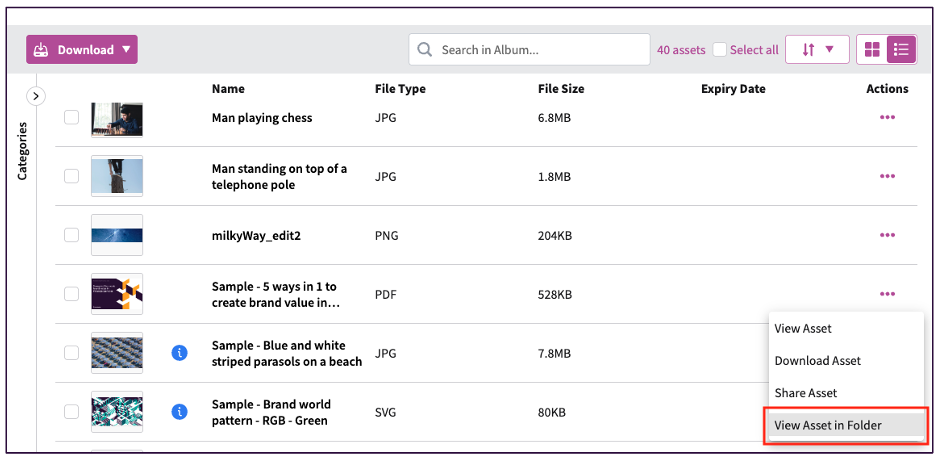
New Settings Page “Asset Sharing and Album Settings”
As we optimise the technology used for our Settings area, we have moved the settings relating to sharing assets and albums from the “Preferences” area into the new “Asset Sharing and Album Settings” area.
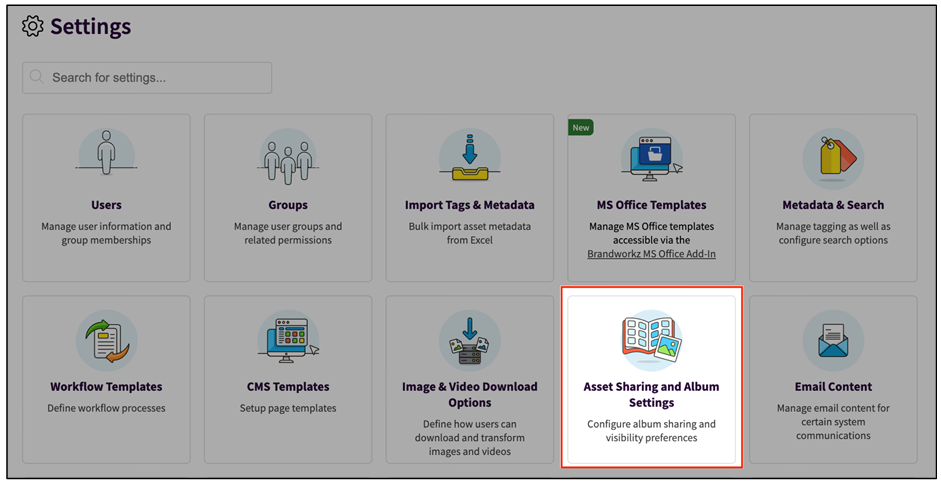
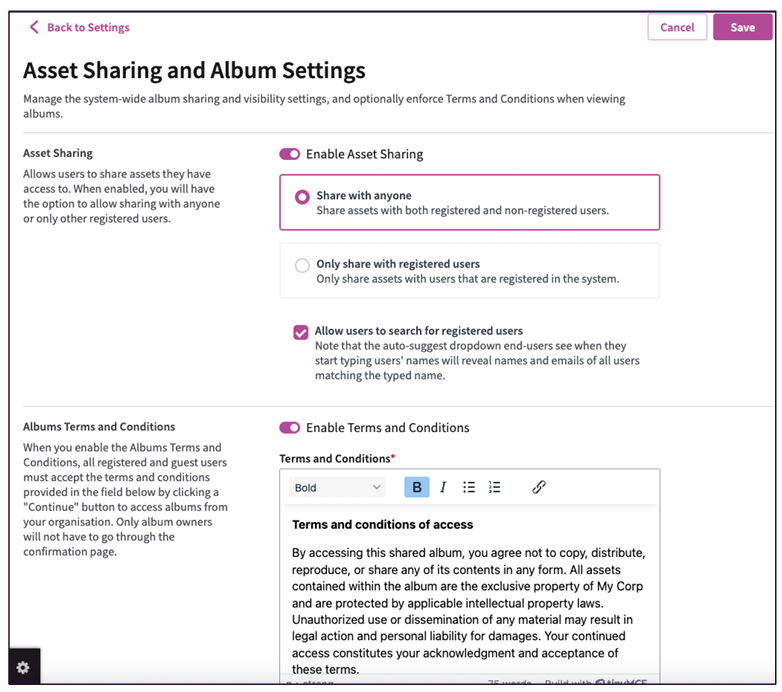
Asset Sharing Section
The Asset Sharing section offers the same configuration options as before, with some added helper text on the screen to help admins see at a glance what each option controls.
Albums Terms and Conditions Section
The new “Albums Terms and Conditions” option allows admins to require all registered users and guest users to view a pop-up with text and click “Continue” before viewing any assets or links that have been shared with them. When this option is activated, the Terms and Conditions pop-up will be shown for all albums and assets that are shared with anyone inside or outside your organisation.
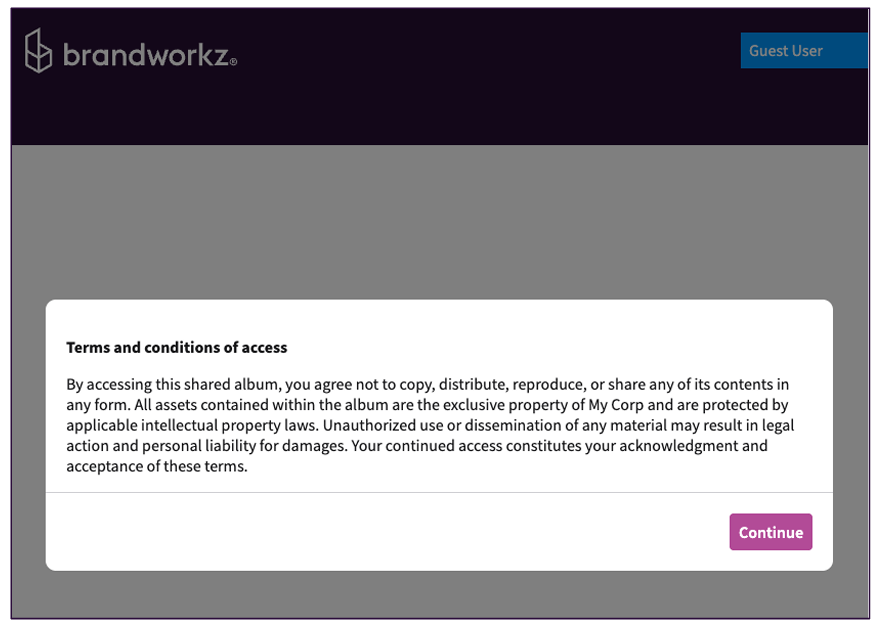
Workflow Dashboard Optimisation
In response to client feedback, we've updated our workflow dashboard block to deliver significantly improved performance, especially when managing large volumes of workflows, where performance was previously a concern.
In addition to making the workflow dashboard more performant, we’ve updated the look and feel of the Workflow Dashboard to improve the user experience further.
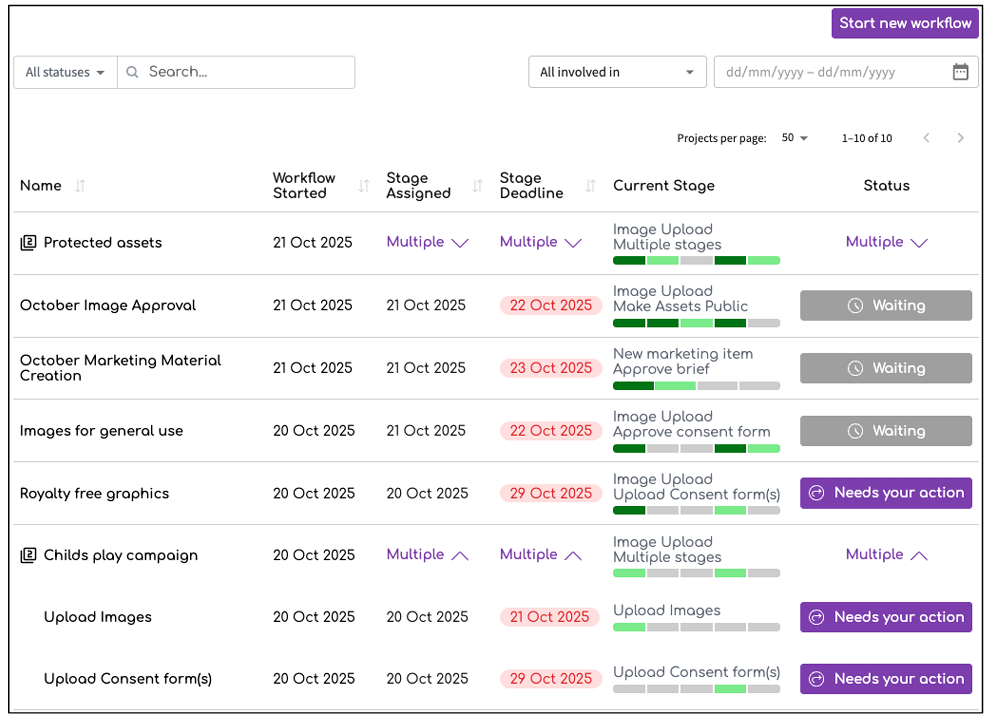
Filter workflow projects by date
The Workflow Dashboard now has a date selection filter that you can use view projects by within a specific date range based on the date values shown in the table.
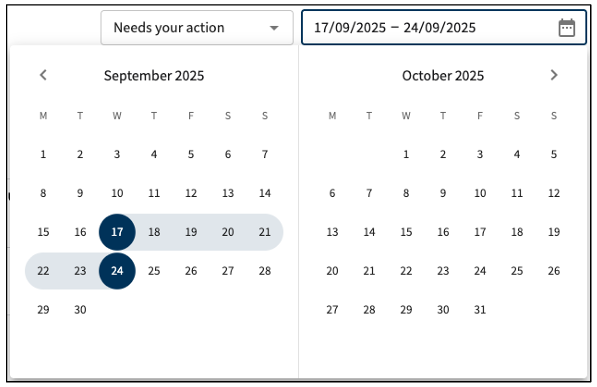
Improvements for Hidden Folders and Assets
View labels for hidden and unpublished folders in Search
You can now view labels for folders in Search that are “Hidden” or “Unpublished”. When you hover over the labels you can get more information such as who can access a hidden folder and when an unpublished folder will be published.
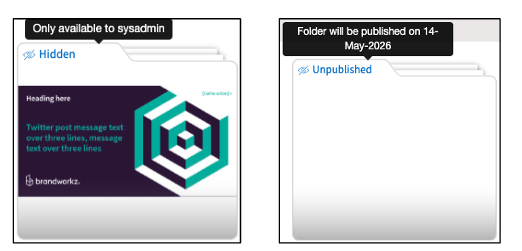
Bulk selection supported for admin users in Search
We received feedback that admins were unable to bulk select assets with the status “Hidden” or “View only” on the platform, which required admins to perform the same action multiple times for hidden and view only assets.
We’ve corrected this behaviour so that admins can select and bulk select hidden assets and view only assets on and take action on those assets as expected.
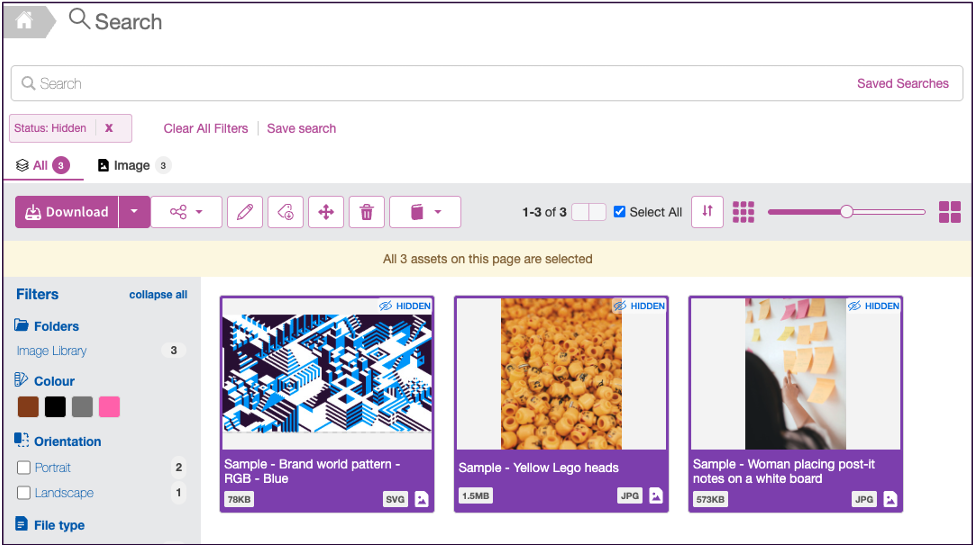
Note for Previewing Features on Your QA Site
If you want to take a look the features are on you QA site. Please remember your QA sites are a snapshot of your production site and may not have all/up to date data.
Looking Ahead
We're thrilled with these improvements and new features, but we're not stopping there. We're already working on a new dynamic search block for the next release.
In the meantime, please submit any product ideas or requests to customer services at support@brandworkz.com or your account manager.