Shortcuts can be used to reduce the time managing metadata and ensure that there is one source of truth for assets.
Shortcuts are denoted by an arrow in the bottom left hand corner

It is also possible to see the path original asset in the FSAP.

If you have deduplication turned on and you upload an identical asset to the portal it will automatically become a shortcut. You will see this message upon upload.

It is also possible to manually create shortcuts
From the Side Bar 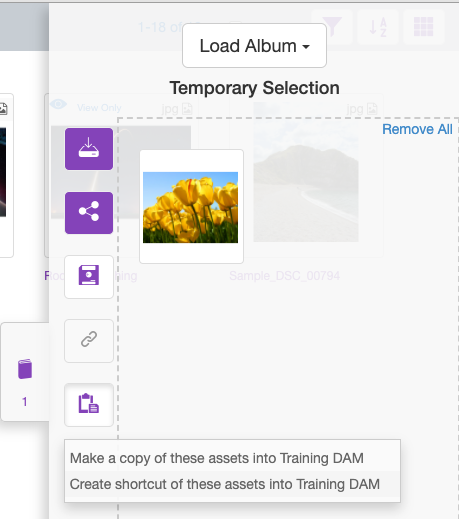
From the Move Button

Please note that metadata for shortcuts is controlled by the original. If you edit the shortcut you will automatically be taken to the original asset.
Metadata in Shortcuts
When a shortcut is created only the metadata from the original asset will show in the FSAP. If that metaset from the original asset and the metaset in the shortcuts folder have shared fields these will be visible.
For example
The original asset has a Master metaset applied with UK Product Code and US Product Code
A shortcut is then created in a folder which has the UK Product Code metadata field - only this field would show and not the US Product Code.
